TABLE OF CONTENTS
- Quick Intro to Review Rounds
- Creating a new Review Round
- Review Round Creation: General
- Review Round Creation: Performance Elements
- Review Round Creation: Scoring
- Review Round Creation: Participants
- Review Round Creation: Feedback Providers
- Review Round Creation: Sharing and Privacy
- Review Round Creation: Summary and Activation
Quick Intro to Review Rounds
When running reviews, TeamMaven uses the concept of a Review Round, which contains a set of Reviews, one for each selected employee. It could contain a few reviews for some probationary employees or for everyone in the company.
It has two major phases:
- Review Round Creation: This article addresses TeamMaven admins' creation and setup of the review round, including critical decisions about performance measurement.
- Review Management: Setting up and running the individual reviews. This will draw from the choices made in step 1, but there is some nuance to each employee, such as selecting the relevant feedback providers in a 360. We call the person running this step the Review Lead. Each review can have a different review lead, typically the employee's manager.
Creating a new Review Round
Navigate to the Reviews section on the left sidebar and then to the Review Rounds menu item. Click the Create Round button.
If you don't see the Review Rounds item, you might not be set to the Admin access level on TeamMaven. Check with your current Admin about changing this.

Once you've created the review round, you'll be taken through a series of screens that guide you through the decisions to be made. We'll go over each of them below.
Review Round Creation: General
The first decision is to name the review round. We'd recommend developing a naming convention you'd like to stick to, like Performance Reviews 2024.Q4. This makes the review round list easier to work through.
The introduction will be shown to each person, giving feedback on the employee. It's a great place to set the tone of the review round and communicate with everyone.
The start and end dates are soft dates. They will only trigger reminders for review leads and feedback providers, but won't block the completion of feedback or reviews.
The review lead approach offers several options for selecting the default review lead for employees. Remember, this is the person running the review for each employee in Phase 2, and they are not automatically added as a feedback provider. Employees providing feedback are referred to as Feedback Providers in TeamMaven. You can change the review lead later if needed.

Once you're ready with your choices, you can save and proceed to the next screen. You can return to previous screens to tweak settings until you've activated the review round.
Review Round Creation: Performance Elements
TeamMaven uses a highly dynamic, individualised approach to performance reviews. Each employee could have their own Expectations and Goals based on their role. This screen is where you decide which of these Performance Elements will be present in the review and which Review Question will be used to measure them.
It's as simple as toggling the element on or off with the include button, then selecting which roles are allowed to provide feedback on that element.
Review Forms work differently: the same form is used for all the feedback providers. You can add multiple review forms.
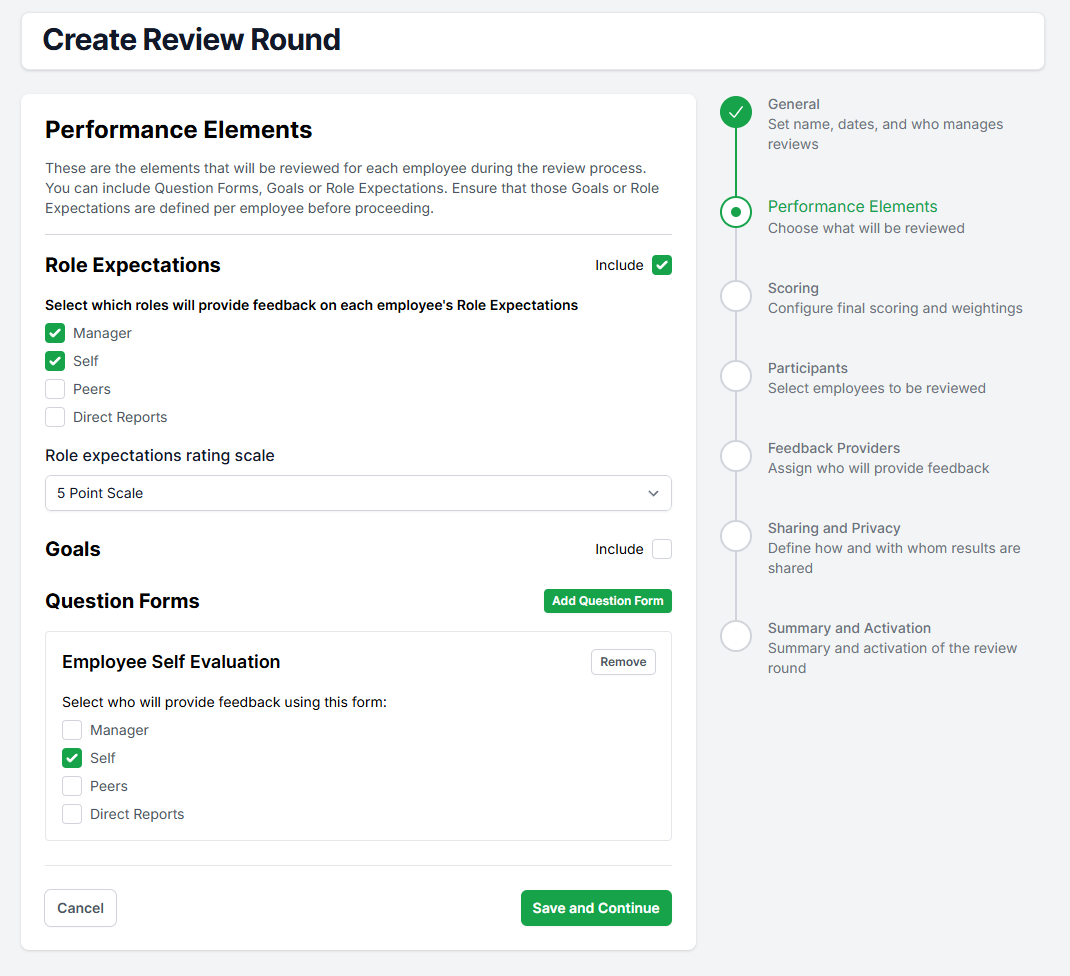
Review Round Creation: Scoring
TeamMaven can use the Performance Elements chosen in the previous step to calculate a Final Calculated Rating for each employee. This will be a simple average of all the rated review elements as shown on this screen.
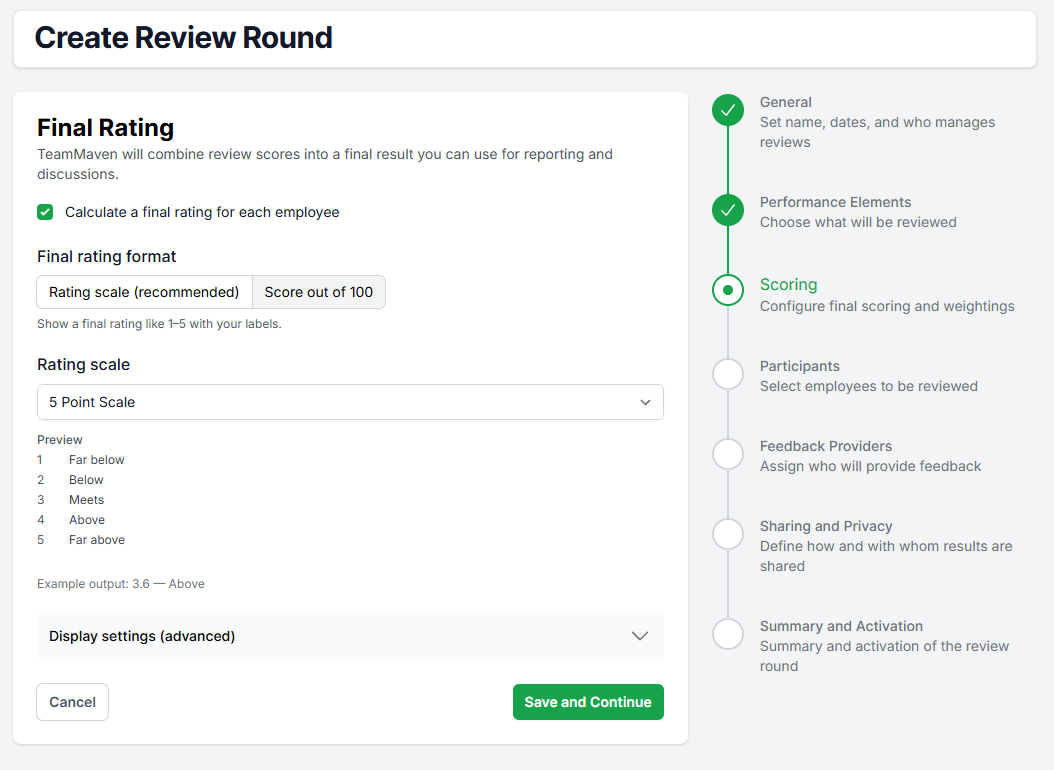
Review Round Creation: Participants
This screen allows you to select who will be reviewed in this review round. You can add and remove reviews even after the review round has been activated.

Review Round Creation: Feedback Providers
The employees who provide feedback during reviews are simply called feedback providers. This screen allows you to automatically add them to reviews based on the review elements and roles chosen in the previous steps to simplify work later. For this to work, the organogram needs to be up to date.
Review Leads will still have a chance to review and finalise the feedback providers before starting each review.

Review Round Creation: Sharing and Privacy
By default, only the review lead will finalise and sign off on each review. However, you can add a step that allows employees to view and sign off on their final summarised ratings.
The final and summarised ratings are always shared with each employee. This will include the final rating for each review element and the review lead's name, but will NOT include any feedback provider breakdowns or details.
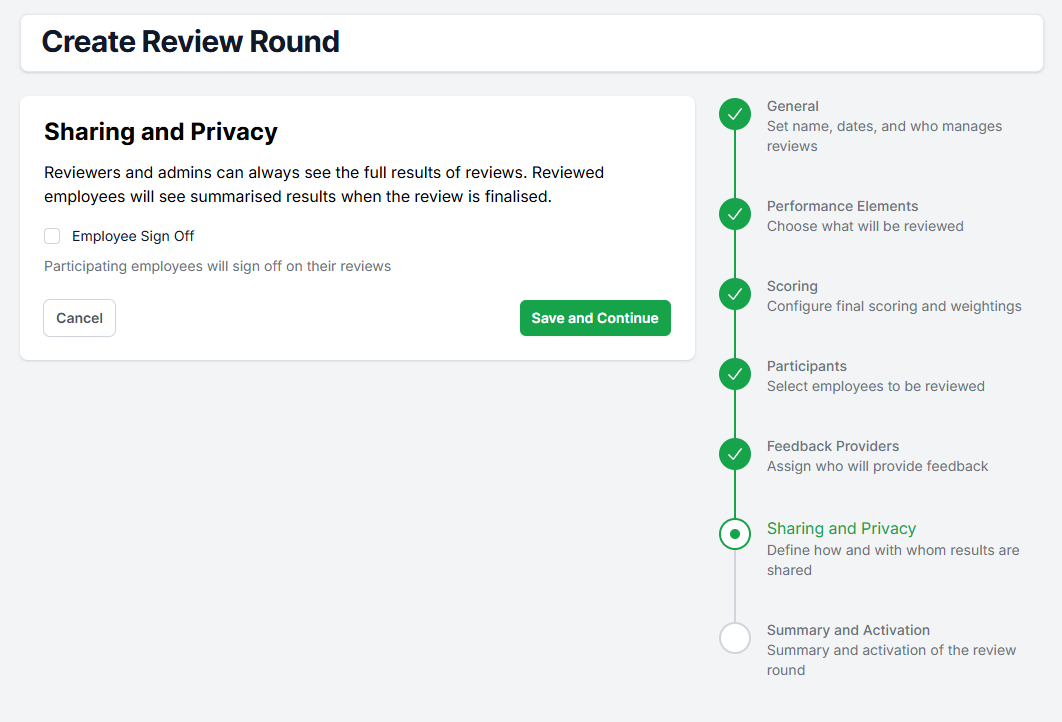
Review Round Creation: Summary and Activation
The review round has been in the Setup Phase until now. Only admins can see and modify it. Now that all the decisions regarding the review round have been made, it can be activated.
This screen acts as a final check on all settings before activating the review round. Once activated, the review leads will be notified that the reviews they are responsible for managing have been created.

Scroll to the bottom of this page and click the Save and Activate button. Once the review round has started, these settings cannot be changed. You will then be taken to the Review Round Management screen, as shown below.

Was this article helpful?
That’s Great!
Thank you for your feedback
Sorry! We couldn't be helpful
Thank you for your feedback
Feedback sent
We appreciate your effort and will try to fix the article